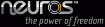 |

Neuros Firmware v2.28
Release Time: 05:00PM, 06/06, 2005 MG
What's New:
1) Neutris game support with the following button definitions.
UP rotate block.
DOWN immediate drop.
LEFT move block left.
RIGHT move block right.
PLAY pause/unpause game.
REWIND exit game.
2) File browser support from the main menu.
Hold SELECT on directory will bring up XIM to delete directory.
Hit PLAY button on selected directory will play files under that directory
if any, sub-directories will be ignored.
What's Fixed:
1) HiSi feature disabled.
Single/double click of HiSi button will always bring up recording function.
2) MyFi name changed to be NeuroCast.
Known Issues:
N/A
Installation (for Neuros USB 1.1 backpacks):
To update your firmware, download the zip file neuros_228.zip
and unzip the contents to your PC, remembering where you placed the file. A folder
named "Firmware" will appear.
Then follow these instructions:
1) If you have Neuros Sync Manager set to synchronize automatically when you connect
your Neuros make sure you disable this setting before you continue
with this process (or NSM will try to start synchronization when you
hit step 5). You can disable this setting in NSM in the Tools-Options
under the Syncrhonize tab.
2) Shut down Neuros properly by holding PLAY button.
3) Unplug the Neuros power cord.
4) Press PLAY and DOWN simultaneously to start the Neuros and bring up the message "Release Keys".
5) Follow the screen to connect USB cable.
6) Go to your PC and bring up Windows Explorer.
7) Find the Neuros removable disk and copy the "firmware" folder onto the Neuros drive,
indicating to overwrite any files if they are already there.
8) Wait until the message "USB IDLE" appears on the Neuros screen.
9) Unplug the Neuros from the USB cable and follow the screen instructions to update firmware.
Installation (for Neuros USB 2.0 backpacks):
To manually update firmware using 2.0 USB interface:
download the zip file neuros_228.zip
and unzip the contents to your PC, remembering where you placed the file. A folder
named "Firmware" will appear.
Then follow these instructions:
1) Power up player normally, and connect the 2.0 USB cable.
2) Find the Neuros on your PC, listed as removable or local disk. Copy "Firmware" folder to
the Neuros drive.
3) Wait until the sync animation stops.
4) Disconnect 2.0 USB cable.
5) Hold DOWN and PLAY button simultaneously to shutdown player. (Do not release DOWN
button until player display shuts off.)
6) Press PLAY and DOWN simultaneously to start up player, this should bring up a window
saying "New firmware detected, ready to install?", click YES and follow the screen instructions
to update firmware.