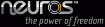Let's begin by finding out your internal software (called "firmware") version.
- Bring up your Neuros OSD's main menu
- Head to Settings (or Tools then Settings, if you have a Tools menu), then to Properties
- Find your "Firmware Version" - it will look something like "3.33-1.60" or "3.33-1.77-00.86o". In these instructions, we will focus on the first two parts of it (e.g. "3.33-1.77")
- Based on your firmware version, find and follow the appropriate instructions below
Answer!
If your OSD is connected to the Internet and you are using the automatic upgrade process, you are done.
Otherwise, you can upgrade your firmware to the latest firmware using the manual upgrade process.
Here are the steps you will need to take:
- Download 3.33-1.77-00.86o.upk and the latest firmware, a file that ends with ".upk", to your PC or Mac and copy it to an SD card or CompactFlash card. If you cannot use your printer or digital camera to copy files onto your card, Neuros sells a wonderful Multi Card Reader, or you may buy one at any electronics retailer. Or, you may try using a USB flash drive or USB hard drive if you wish, though firmware upgrade support is not guaranteed for these firmware versions.
- Plug in your Neuros OSD to the TV and power it on if you have not yet already.
- Insert the storage card into the appropriate slot on your Neuros OSD.
- Bring up the Neuros OSD menu and select 'Play|Browse'. Select the storage option you chose above (USB, SD, or CompactFlash), and select 3.33-1.77-00.86o.upk.
- Press ENTER on your remote control.
- Select 'Upgrade Firmware' to upgrade.
- The system will upgrade. The upgrade takes approximately 10 minutes. Do NOT disconnect the power during the upgrade.
- After the OSD main menu appears again, if your OSD has a CF card slot, please insert your permanent CF card into the slot. If you do not have a permanent CF card, look to purchase one that has capacity 128MB or greater.
- Select 'Play|Browse'. Select the storage option you chose above (SD or CompactFlash), and select the latest firmware. It will have the file extension ".upk".
- Press ENTER on your remote control.
- Select 'Upgrade Firmware' to upgrade.
- The system will upgrade. The upgrade takes approximately 10 minutes. Do NOT disconnect the power during the upgrade.
After that upgrade is complete, you can set up
Automatic Upgrades if your Neuros OSD is connected to the Internet.
The bad news is that you will have to upgrade your OSD three times reach the latest software. The good news is that you only have to do the following steps once.
- Upgrade to 3.28-1.00
- Upgrade to 3.33-1.77-00.86o
- Upgrade to the latest version
Here are the steps you will need to take:
- Download 3.28-1.00.upk, 3.33-1.77-00.86o.upk, and the latest firmware to your PC or Mac and copy them to an SD card or CompactFlash card. If you cannot use your printer or digital camera to copy files onto your card, Neuros sells a wonderful Multi Card Reader, or you may buy one at any electronics retailer.
- Plug in your Neuros OSD to the TV and power it on if you have not yet already.
- Insert the storage card into the appropriate slot on your Neuros OSD.
- Bring up the Neuros OSD menu and select 'Play|Browse'. Select the storage option you chose above (SD or CompactFlash), and select 3.28-1.00.upk.
- Press ENTER on your remote control.
- Select 'Upgrade Firmware' to upgrade.
- The system will upgrade. The upgrade takes approximately 10 minutes. Do NOT disconnect the power during the upgrade.
- After the OSD main menu appears again, select 'Play|Browse'. Select the storage option you chose above (SD or CompactFlash), and select 3.33-1.77-00.86o.upk.
- Press ENTER on your remote control.
- Select 'Upgrade Firmware' to upgrade.
- The system will upgrade. The upgrade takes approximately 10 minutes. Do NOT disconnect the power during the upgrade.
- After the OSD main menu appears again, if your OSD has a CF card slot, please insert your permanent CF card into the slot. If you do not have a permanent CF card, look to purchase one that has capacity 128MB or greater.
- Select 'Play|Browse'. Select the storage option you chose above (SD or CompactFlash), and select the current firmware. It will have the file extension ".upk".
- Press ENTER on your remote control.
- Select 'Upgrade Firmware' to upgrade.
- The system will upgrade. The upgrade takes approximately 10 minutes. Do NOT disconnect the power during the upgrade.
After that upgrade is complete, you can set up
Automatic Upgrades if your Neuros OSD is connected to the Internet.
The bad news is that you will have to upgrade your OSD four times to reach the latest software. The good news is that you only have to do the following steps once.
- Upgrade to 3.27-0.58
- Upgrade to 3.28-1.00
- Upgrade to 3.33-1.77-00.86o
- Upgrade to the current version
Here are the steps you will need to take:
- Download 3.27-0.58.upk, 3.28-1.00.upk, 3.33-1.77-00.86o.upk, and the latest firmware to your PC or Mac and copy them to an SD card or CompactFlash card. If you cannot use your printer or digital camera to copy files onto your card, Neuros sells a wonderful Multi Card Reader, or you may buy one at any electronics retailer.
- Plug in your Neuros OSD to the TV and power it on if you have not yet already.
- Insert the storage card into the appropriate slot on your Neuros OSD.
- Bring up the Neuros OSD menu and select 'Play|Browse'. Select the storage option you chose above (SD or CompactFlash), and select 3.27-0.58.upk.
- Press ENTER on your remote control.
- Select 'Upgrade Firmware' to upgrade.
- The system will upgrade. The upgrade takes approximately 10 minutes. Do NOT disconnect the power during the upgrade.
- After the OSD main menu appears again, select 'Play|Browse'. Select the storage option you chose above (SD or CompactFlash), and select 3.28-1.00.upk.
- Press ENTER on your remote control.
- Select 'Upgrade Firmware' to upgrade.
- The system will upgrade. The upgrade takes approximately 10 minutes. Do NOT disconnect the power during the upgrade.
- After the OSD main menu appears again, select 'Play|Browse'. Select the storage option you chose above (SD or CompactFlash), and select 3.33-1.77-00.86o.upk.
- Press ENTER on your remote control.
- Select 'Upgrade Firmware' to upgrade.
- The system will upgrade. The upgrade takes approximately 10 minutes. Do NOT disconnect the power during the upgrade.
- After the OSD main menu appears again, if your OSD has a CF card slot, please insert your permanent CF card into the slot. If you do not have a permanent CF card, look to purchase one that has capacity 128MB or greater.
- Select 'Play|Browse'. Select the storage option you chose above (SD or CompactFlash), and select the current firmware. It will have the file extension ".upk".
- Press ENTER on your remote control.
- Select 'Upgrade Firmware' to upgrade.
- The system will upgrade. The upgrade takes approximately 10 minutes. Do NOT disconnect the power during the upgrade.
After that upgrade is complete, you can set up
Automatic Upgrades if your Neuros OSD is connected to the Internet.
The bad news is that you will have to upgrade your OSD five times to reach the latest software. The good news is that you only have to do the following steps once.
- Upgrade to 3.26-0.36
- Upgrade to 3.27-0.58
- Upgrade to 3.28-1.00
- Upgrade to 3.33-1.77-00.86o
- Upgrade to the current version
Here are the steps you will need to take:
- Download 3.26-0.36.upk, 3.27-0.58.upk, 3.28-1.00.upk, 3.33-1.77-00.86o.upk, and the latest firmware to your PC or Mac and copy them to an SD card or CompactFlash card. If you cannot use your printer or digital camera to copy files onto your card, Neuros sells a wonderful Multi Card Reader, or you may buy one at any electronics retailer.
- Plug in your Neuros OSD to the TV and power it on if you have not yet already.
- Insert the storage card into the appropriate slot on your Neuros OSD.
- Bring up the Neuros OSD menu and select 'Play|Browse'. Select the storage option you chose above (SD or CompactFlash), and select 3.26-0.36.upk.
- Press ENTER on your remote control.
- Select 'Upgrade Firmware' to upgrade.
- The system will upgrade. The upgrade takes approximately 10 minutes. Do NOT disconnect the power during the upgrade.
- After the OSD main menu appears again, select 'Play|Browse'. Select the storage option you chose above (SD or CompactFlash), and select 3.27-0.58.upk.
- Press ENTER on your remote control.
- Select 'Upgrade Firmware' to upgrade.
- The system will upgrade. The upgrade takes approximately 10 minutes. Do NOT disconnect the power during the upgrade.
- After the OSD main menu appears again, select 'Play|Browse'. Select the storage option you chose above (SD or CompactFlash), and select 3.28-1.00.upk.
- Press ENTER on your remote control.
- Select 'Upgrade Firmware' to upgrade.
- The system will upgrade. The upgrade takes approximately 10 minutes. Do NOT disconnect the power during the upgrade.
- After the OSD main menu appears again, select 'Play|Browse'. Select the storage option you chose above (SD or CompactFlash), and select 3.33-1.77-00.86o.upk.
- Press ENTER on your remote control.
- Select 'Upgrade Firmware' to upgrade.
- The system will upgrade. The upgrade takes approximately 10 minutes. Do NOT disconnect the power during the upgrade.
- After the OSD main menu appears again, if your OSD has a CF card slot, please insert your permanent CF card into the slot. If you do not have a permanent CF card, look to purchase one that has capacity 128MB or greater.
- Select 'Play|Browse'. Select the storage option you chose above (SD or CompactFlash), and select the current firmware. It will have the file extension ".upk".
- Press ENTER on your remote control.
- Select 'Upgrade Firmware' to upgrade.
- The system will upgrade. The upgrade takes approximately 10 minutes. Do NOT disconnect the power during the upgrade.
After that upgrade is complete, you can set up
Automatic Upgrades if your Neuros OSD is connected to the Internet.
If your Neuros OSD is unresponsive after you have unplugged and re-plugged the device, you may be better off following the
.
Neuros strongly supports free and open
source software. The firmware available for download above is therefore
based in part on many works licensed under the
GPL and other free and open source software license. As part of our
commitment to freedom, we publish the source code and development
history for the OSD firmware via SVN. You can check it out or view it
online at https://svn2.neurostechnology.com/neuros-bsp/trunk/. See
the Developer
Welcome for more information.