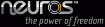 |
| Q |
Can the Neuros LINK record audio or video? |
| A | The Neuros Link is intended to play back video and audio. The current version does not record. |
| Q |
Can you stream Netflix with this product? |
| A | Neuros is working on a solution for this. It will likely require a Windows or Mac desktop that "pushes" content from Netflix to the LINK, which can then play that content on your TV. Stay tuned! |
| Q |
Does the LINK have the capability to stream video from other computers over a LAN network? |
| A | Yes! This is a mature feature of the underlying Ubuntu operating system, and the LINK enables you to fully tap into those features. You can find lots of information here: https://help.ubuntu.com/community/SettingUpSamba |
| Q |
How do I adjust the sensitivity of the mouse trackball that is on the Neuros Keymote keyboard? |
| A | If running the XBMC media system, press the backslash key to toggle fullscreen-mode. You can then minimize or close it. At the top of the screen in a menubar, click on the System menu, then Preferences, then choose Mouse. Decrease the Sensitivity to zero, and put Acceleration at "Click of the mouse wheel" (about 1/8 of the bar). |
| Q |
How do I configure my wireless? |
| A | As you may have noticed, at the moment the Neuros Link boots to a media browser named XBMC. This runs in full screen. To configure wireless you will need to 1.) minimize XBMC, 2.) and 3.) configure wireless, and 4.) maximize XBMC again. 1.) In XBMC, simply press the backslash key on your keymote. This will un-fullscreen XBMC, and you can now minimize it. 2.) In the upper right of the screen, near the clock, you will see an icon that looks like a computer screen, possibly with an X through it. Click on it, and it will drop down the network connections. From there, you should see your network connection in the drop-down. 3.) After choosing your network connection and entering your password (if any), the system will connect to your wireless network. 4.) Maximize XBMC again. We have posted a helpful video as well: http://vimeo.com/2578180 |
| Q |
How do I connect the Neuros Link to my TV? |
| A | The Neuros Link offers connectors via HDMI, DVI and VGA. However, at this time Neuros only supports HDMI. Use DVI and VGA at your own risk. |
| Q |
How do I force audio through HDMI? My receiver is passing through video, but I get no sound at all. |
| A | HDMI audio does pass through. You must set the sound output to use the Pulse audio drivers. |
| Q |
How do I get the Link to save my wireless password? I have to sign in each time I boot up. |
| A | If you are having this problem, it is likely that your LINK image is quite old. Newer versions should remove this password requirement and make wireless connectivity more persistent. If your LINK does not have an automatic software-update icon on the desktop, then we recommend you re-image your USB key with the latest image and from there, you'll be able to update your software later without having to re-image your key. You can download the latest image here: http://www.neurostechnology.com/restore-neuros-link |
| Q |
How do I upgrade the software? |
| A | To update the Link's software, you must minimize the XBMC media interface. First press the backslash key on your Keymote to un-fullscreen XMBC, then you can minimize it. On the desktop that is now exposed, double-click the "Software Update" icon. You will be prompted for your password. The update may take some time. |
| Q |
I accidentally logged out. What is the username and password? |
| A | The username is "neurostv". The default system password is "ntv". We recommend you change this. |