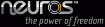 |
Neuros Firmware v2.28
Release Time: 05:00PM, 06/06, 2005 MG
What's New:
1) Neutris game support with the following button definitions.
UP rotate block.
DOWN immediate drop.
LEFT move block left.
RIGHT move block right.
PLAY pause/unpause game.
REWIND exit game.
2) File browser support from the main menu.
Hold SELECT on directory will bring up XIM to delete directory.
Hit PLAY button on selected directory will play files under that directory
if any, sub-directories will be ignored.
What's Fixed:
Neuros Synchronization Manager v1.54
Release Time: 10:00AM, 10/01, 2004 ZO
To manually install Neuros Synchronization Manager, download the setup file NSM_154.msi,
remembering where you placed the file. Then locate the file on your PC and run the setup program
to install the application.
Enhancements & Fixes Included
1) XIM Support Fix.
XIM gets lost after sync when special characters are part of the tags and NSM reports
index out of boundary error.
Neuros Firmware v1.45
Version 1.45 contains the following updates to the Neuros firmware:
1. Supports WMA playback, without DRM;
2. Supports Ogg Vorbis playback;
3. Supports WAV playback and record, WAV recording has three sample rate options: 8kHz, 44.1kHz and 48kHz;
4. Increased 2.0 lowbattery threshold from 3.4V to 3.5V.
5. Changed "bkpk.txt" to "bkpk.sn" to work with both NSM1.35 and NSM1.38.
6. Fixed random false USB detection bug.
7. Fixed DRMed WMA lockup due to a buffer boundary overflow. DRM is not supported yet.
8. Disabled HiSi gain control GUI;
Neuros USB drivers are included in all operating systems other than
Windows 98 and are also included on the Neuros installation CD. However, if the drivers
are not available to you they can be downloaded here.