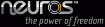Firmware
The video will not pause or stop unless you choose to pause or stop it.
It happens in real-time, 1 hour of video takes 1 hour to record.
Turning your television into a general purpose web browser is not one of the goals of the OSD development team. Due to the lack of a mouse and keyboard, and the low resolution common to most televisions, TV's tend to make pretty bad web browsers.
Once the power is connected, the green light will be on. Then once you go to the right video channel on your TV, the menu will be displayed on there.
In the menu screen you go to settings, then properties and it will be displayed there.
The OSD remote is actually a universal remote, and those buttons can be programmed to control your TV.
Here's a nice tutorial explaining how to do just that.
Once connected, you preview what you want to record through the TV. Then when you know what you want to record, you hit the record button and enjoy the show. Then after you're done, hit the stop button, your file will be saved to whatever storage device you use. You will be able record to either a memory card, USB device (PSP, iPod, external hard drive, etc.) or PC (network required).
For high-quality recordings, there is a 4GB limit to the file size, and for low-quality recordings, there is a 2GB limit. Typically, this translates to approximately four hours of recording. After reaching the limit, the Neuros OSD will finalize your file and start a new file. During that 15-20 second period of time, your Neuros OSD will not record.
There are many reasons why recorded video can be choppy. Here are a few solutions to this problem:
- Upgrade your firmware. Each release has better playback ability than the previous. An upgrade may immediately fix the issues you are seeing.
- Change the device for which you are recording. This is especially true if you are intending to play back video on portable devices such as a Palm Treo or other smartphone. Under "Video" > "Recording Settings" menu, you can change your intended playback device.